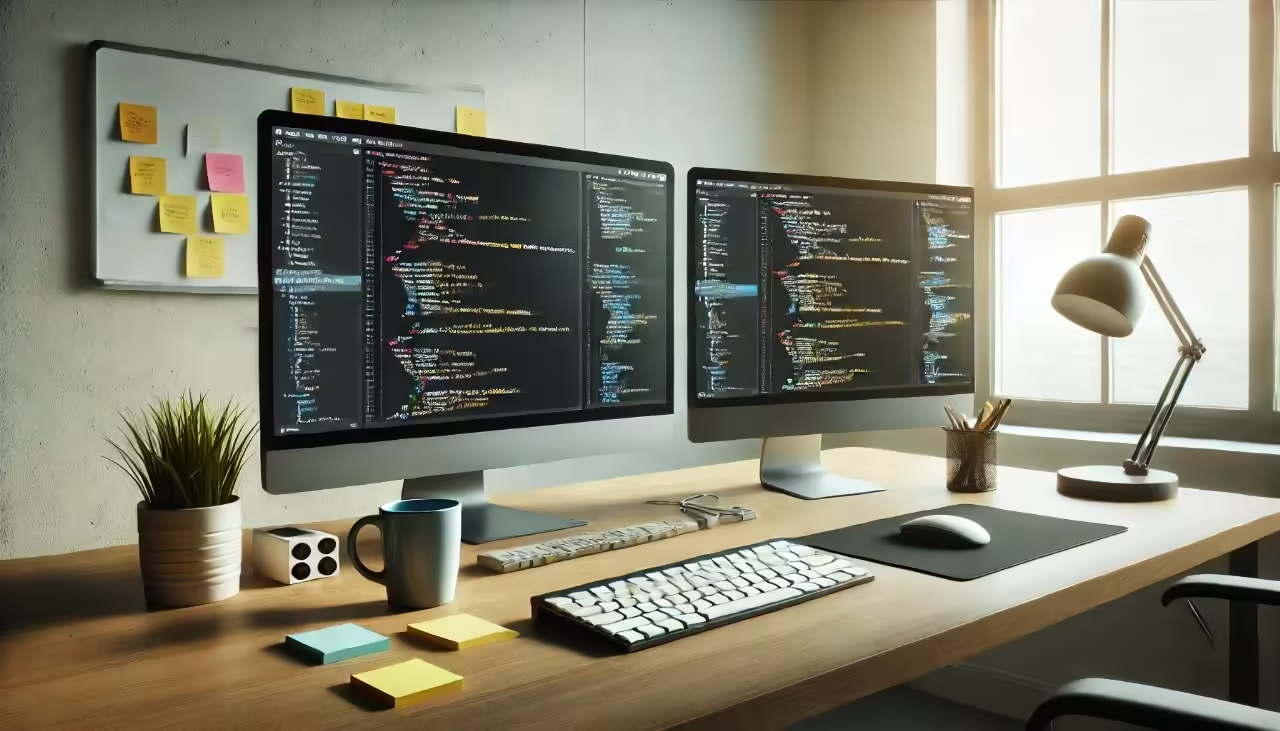Introduction to Git Rebase
Git is one of the most powerful tools available for software developers. It provides essential version control for collaborative and individual projects. Maintaining a clean and organised commitment history is crucial when working on large-scale projects. One Git feature that makes this possible is “Git Rebase.”
Git Rebase is a command that integrates changes from one branch into another. The “-i” option, which stands for “interactive rebase,” allows developers to manipulate commits with precision. This article will delve into the concept of Git Rebase –, exploring how it can be used effectively, why it matters, and the best practices to follow.
Whether you are an individual contributor or working within a larger development team, understanding how to rebase interactively can help you keep your commit history clean, organised, and meaningful.
What is Git Rebase -i?
Git Rebase—I refer to “interactive rebase,” a command in Git that allows you to rewrite, edit, reorder, combine (squash), or even remove commits. Unlike a standard rebase, which integrates changes linearly, the interactive version gives you more flexibility and control over individual commits.
For instance, if your commit history includes multiple small or meaningless commits, combine those into one comprehensive commit to make the history more readable. Git Rebase -It allows you to do exactly that and more.
Interactive rebase is beneficial when:
- You need to reorder commits to organise changes logically.
- You want to squash multiple smaller commits into a single meaningful one.
- You need to edit commit messages to make them more informative.
- You want to delete a specific commit that’s unnecessary.
Git Rebase vs. Git Merge
When dealing with diverging branches in Git, there are two common ways to integrate changes: Git Rebase and Git Merge. Both commands achieve similar goals, but they operate differently.
- Git Merge creates a new “merge commit” that combines changes from both branches. This approach preserves the entire history and is often used for team collaborations because it avoids rewriting history.
- Git Rebase applies changes from one branch on top of another in a sequential manner, effectively replaying the changes. Interactive rebase further refines which commits are included and allows the history to be rewritten in a clean, structured form.
Advantages of Rebase:
- Cleaner History: Git Rebase creates a linear sequence of changes, eliminating unnecessary merge commits, which makes the history easier to follow.
- Logical Grouping: You can squash or reorder commits for logical coherence, enhancing the project history’s readability.
Disadvantages of Rebase:
- History Rewrite: Rebasing rewrites the commit history, which can lead to complications if the branch is shared. In a collaborative setting, this can cause confusion and conflicts.
How to Use Git Rebase -i
You use the rebase command and the interactive option to initiate an interactive rebase. When this is done, a text editor opens with a list of commits that can be modified. Each line in the editor represents a commit, starting with an action keyword. Here are some of the key actions you can take:
- Pick: Use the commit as it is.
- Reword: Edit the commit message.
- Edit: Modify the commit itself.
- Squash: Combine this commit with the previous one.
- Drop: Remove the commit entirely.
This interactive editor serves as a powerful canvas for arranging or changing commits in any way that aligns with the overall project goals.
Reordering Commits with Git Rebase -i
One of the most useful features of Git Rebase -i is the ability to reorder commits. Reordering commits can help logically group changes and maintain a clear commit history.
When you initiate an interactive rebase, you can simply rearrange the lines in the editor to reorder the commits. This ensures that related changes are grouped together, making the history more readable for anyone reviewing the project later.
Editing Commit Messages
Another beneficial feature of interactive rebase is the ability to modify commit messages. Sometimes, commit messages don’t effectively capture the change or contain typos.
You can update a commit’s message using the “reword” action. This feature ensures that each message is informative and captures the intent of the change. Clear commit messages help other developers understand the purpose behind changes and make the entire codebase easier to manage.
Squashing Commits
Squashing commits means combining multiple commits into a single one. This is especially useful for condensing several “work-in-progress” commits into a single, polished commit.
Squashing commits helps to maintain a cleaner history, especially when the initial commits contain small, incremental changes that may not be relevant individually. Combining these into a single commit provides a more coherent summary of what was achieved.
Dropping Commits
There are situations where a commitment turns out to be unnecessary or redundant. In these cases, interactive rebase allows you to drop such commits entirely.
By dropping a commit, you ensure that only meaningful changes make it into the final commit history. This action can help maintain a streamlined project history, which is particularly beneficial during code reviews and debugging.
Practical Examples of Using Git Rebase -i
Imagine you’re working on a feature with several commits, such as:
- Adding a new feature.
- Fixing a typo.
- Updating related tests.
- Adding documentation.
You can squash the typo fix into the initial commit through an interactive rebase, making the history clearer and more logical. This clean-up ensures that future developers or collaborators can easily understand the project’s history.
Common Pitfalls and How to Avoid Them
Rebasing Shared Branches: One major pitfall to avoid is rebasing branches that have already been shared with your team. Rebasing rewrites the history, which can create conflicts and make it difficult for others to continue working on their branches.
Merge Conflicts During Rebasing: Conflicts are more likely if other branches have changed the same code. Resolving conflicts carefully and testing thoroughly before continuing the rebase process is essential.
Git Rebase -i for Collaboration
Interactive rebase can be a valuable tool for collaboration, but it should be used cautiously to avoid disrupting other team members’ work.
- Rebase Before Pushing: It’s best to use interactive rebase on branches that haven’t been shared with others. This way, you don’t create conflicts for your colleagues.
- Communication is Key: When rebasing a shared branch, always communicate with your team to ensure no one else is affected by the history rewrite.
Rebasing and Handling Merge Conflicts
Conflicts are sometimes inevitable during a rebase, particularly in large projects. When a dispute arises, Git will pause the rebase and allow you to resolve it. After making the necessary changes, you can continue the rebase.
If you find that the rebase is causing too many problems, you can always abort the process, which will restore the original branch state.
The Importance of Clean Commit Histories
Maintaining a clean commit history makes a codebase much easier to manage. It helps developers understand why changes were made, reduces complexity during code reviews, and provides a clearer path for debugging.
Interactive rebase allows you to refine commits, resulting in a well-structured and meaningful history. This practice is invaluable for both personal projects and collaborative work environments.
Best Practices for Using Git Rebase -i
- Do Not Rebase Shared Branches: To avoid issues, rebase only local branches that haven’t been pushed to the shared repository.
- Use Informative Commit Messages: Commit messages should be clear and concise. Rebase provides an opportunity to improve messages that aren’t informative.
- Squash Work-in-Progress Commits: Squash any temporary or incremental commits into meaningful ones. This practice leads to a cleaner history that is easier to understand.
- Preserve Context and Value: When squashing or dropping commits, ensure the context behind each change isn’t lost. Keeping the relevant information intact is crucial for the project’s future maintainability.
Conclusion
Git Rebase -i is a versatile tool that gives developers complete control over their commit history. Whether you need to reorder, squash, edit, or drop commits, interactive rebase can create a clean and organised history. It provides numerous benefits but must be used responsibly, especially in a collaborative environment where other team members rely on consistent commit histories.
Mastering Git Rebase -i is a valuable skill that will improve your ability to maintain a well-structured codebase. A clean history isn’t just about tidiness—it’s a powerful tool for enhancing communication and project management. The effort put into crafting logical, coherent commits benefits everyone working on the project and makes future maintenance more manageable.
Frequently Asked Questions (FAQs)
What is Git Rebase -I used for?
Git Rebase—I, or interactiveIrebase, is used to rewrite and refine a branch’s commit history. It allows developers to modify commit messages, squash multiple commits into one, reorder commits, or even remove unnecessary changes. This helps maintain a cleaner and more logical commit history.
How does Git Rebase -i differ from Git Merge?
While both Git Rebase—i and Git Merge integrate changes from one branch into another, Git Merge creates a new merge commit and preserves all historical changes. In contrast, Git Rebase—rewrites the commit history to create a linear sequence, offering a cleaner and more organised history.
When should I use Git Rebase -instead of merging?
You should use Git Rebase—i when you want to create a clean, linear commit history without additional merge commits. It is ideal for private branches or when preparing a branch to be merged into the main branch, helping to simplify the overall history. However, avoid rebasing branches that have already been shared with others.
Can I edit a commit message with Git Rebase -i?
Yes, Git Rebase -allows you to edit commit messages to make them more informative or correct errors. You can use the “reword” option during the interactive rebase process to update the commit message, which helps improve the clarity and usefulness of the commit history.
What does it mean to squash commits in Git Rebase -i?
Squashing commits means combining multiple smaller commits into one, creating a cleaner and more readable commit history. This is especially helpful when working on features with several “work-in-progress” commits, as it allows you to consolidate them into a single, cohesive commit before merging.
Are there any risks involved in using Git Rebase -i?
The primary risk with Git Rebase -i is that it rewrites history, which can cause issues if the branch has already been shared with others. To avoid conflicts, only rebase branches that are local and have not yet been pushed to a shared repository. Communicating with your team is also important when rebasing shared branches.
READ ALSO: Ultimate Guide to Brushed vs. Brushless Motors: Unleashing Performance and Efficiency